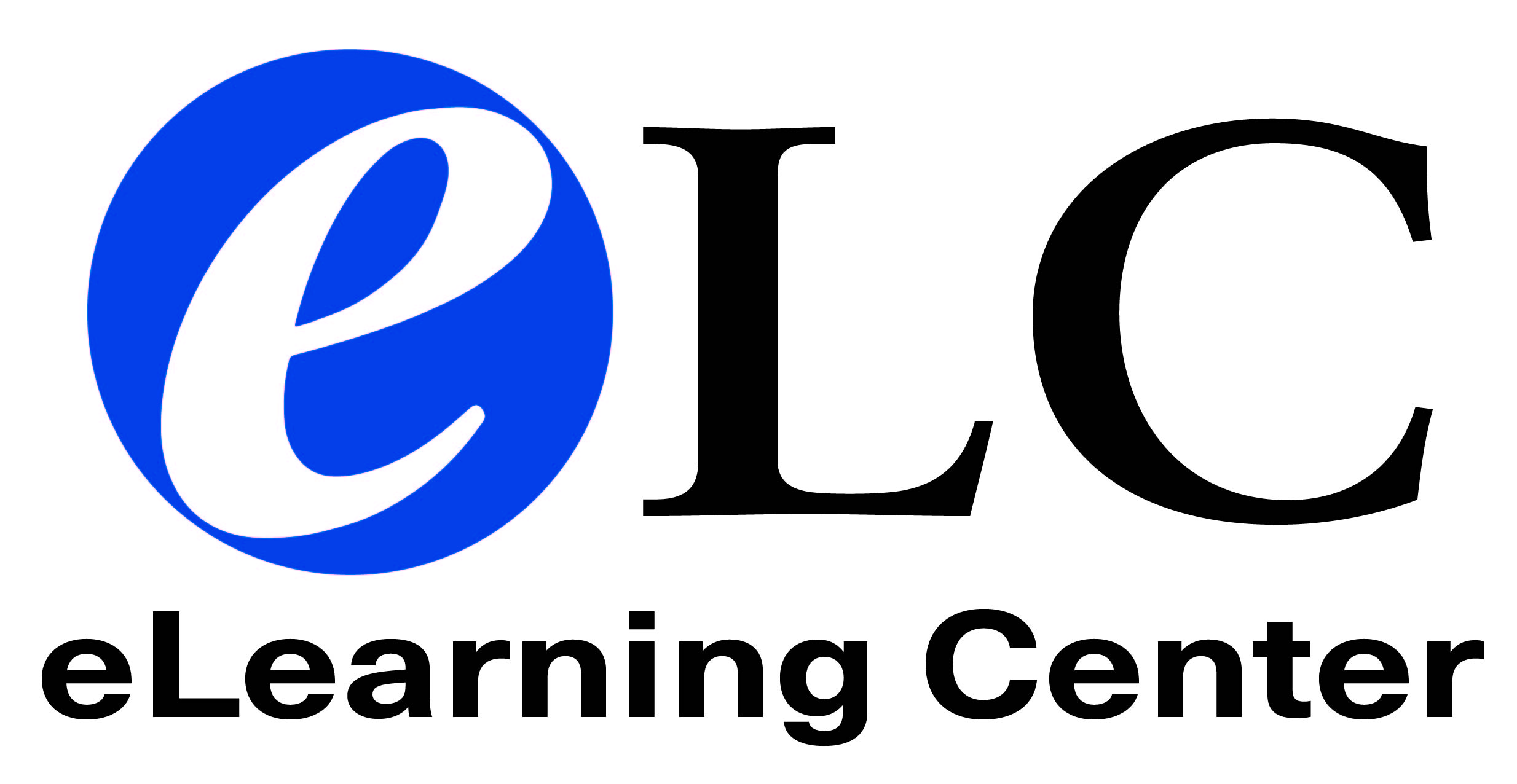Honorlock: Instructions for Collin Faculty

Collin College contracted with Honorlock to provide proctoring for proctored exams.
Honorlock is available for the following Collin College credit courses:
- Fully Online Courses
- Live (Synchronous) Online Courses
Use the decision tree to determine your course delivery
Honorlock is an online proctoring solution offered by Collin College. For the current semester(s), Collin College will be covering the cost of Honorlock and students will not be responsible for any fees.
Exam sessions are recorded via webcam, allowing students to test at their convenience. Exam incidents will be reported back to faculty via Honorlock in Canvas.
Integrate academic integrity into the classroom
- The Real Reasons Why Students Cheat
- How to Create a Culture of Academic Integrity
- Tactics for Creating a Fair Test Environment
- Connecting with Your Students
- Accommodations and Accessibility
Honorlock: Enabling it, Implementing it, & Considerations
Enable Honorlock in Your Canvas Course Menu:
- Navigate to Settings > Navigation.
- Find "Honorlock" in the list.
- Click the three dots next to "Honorlock" and select "Enable".
- Scroll down and click "Save".
Canvas Quiz/Exam:
- Click on "Honorlock" in the course menu.
- Find the quiz you want to proctor and click "Enable" next to it.
- Configure proctoring settings as needed.
- Click "Enable" at the bottom to save settings.
Detailed guide: Using Honorlock with Canvas
Third-Party (Publisher) Quiz/Exam
- Detailed guide: Using Honorlock for Universal Exams (Create a Third Party Exam)
- Video: Using Honorlock for Universal Exams
Honorlock Support: Available 24 hours a day, 365 days a year!
📞 Phone: +1 (844) 243-2500
📧 Email: support@honorlock.com
💬 Live Chat: Accessible within Honorlock in Canvas
Honorlock AI Policy Statement for Educators
AI tools can help improve teaching and learning, but some instructors have concerns about how they’re used. Honorlock has developed a pre-written AI Policy Statement to set expectations for acceptable use of AI tools in your courses. You can copy and paste from the template to customize as needed for your syllabus.
AI Policy Statement for Educators from Honorlock
Honorlock Bypass Pin for Testing Center Supervisor and Access Director
Honorlock has provided Collin College with a unique bypass pin that is provided to the Testing Center Supervisor and ACCESS Director. If a student prefers to take an Honorlock enabled online exam in the Testing Center or ACCESS Office, the staff will enter the bypass pin for the student. The bypass pin will disable Honorlock, allowing the student to be live proctored by the staff.
Students are required to verify ID with staff and phones are kept in a secure location during the exam. In the Testing Center the room is recorded with various cameras. Testing Center staff maintain the recordings for up to two weeks.
Collin College will request a new bypass pin once a year from Honorlock to maintain integrity of the testing environment.
Honorlock Training Webinars
Honorlock offers several webinars for using Honorlock in Canvas and to proctor 3rd party exams. You can view and register for a workshop on their Upcoming Honorlock Webinars page.
Honorlock Faculty Help Pages:
- Using Honorlock with Canvas
- How to Create a Practice Exam
- Browser Guard and Allowed Site URLs
- Creating, Managing, and Applying Exam Profiles
- Canvas Course Copy
- Honorlock Suggested Syllabus Verbiage
After an Exam
Here are some key resources to help you finish the semester on a high note:
- 3 Ways to Honor Faculty Time With Honorlock
- Proctoring Essay-Based Assessments
- How to Prevent Cheating on Online Tests
Understanding proctored exam results is an essential component of finals success. Help your faculty save time, reduce violations, and boost integrity using our Interactive Guide: Reviewing Proctored Exam Results.
We encourage you to share these additional post-exam resources:
- View Your Honorlock Results
- Reviewing Results Best Practices
- How to Interpret Flags
- How to Talk to Students Suspected of Cheating
Information to Provide Students:
- The Student 7 minute guided tour - Highly recommended
- Student Proctored Exam Information Page
- Collin College Online Exam Procedures
- Student Privacy Statement
- Collin College Student Handbook, which outline the Collin College Code of Conduct.
Honorlock Release Notes