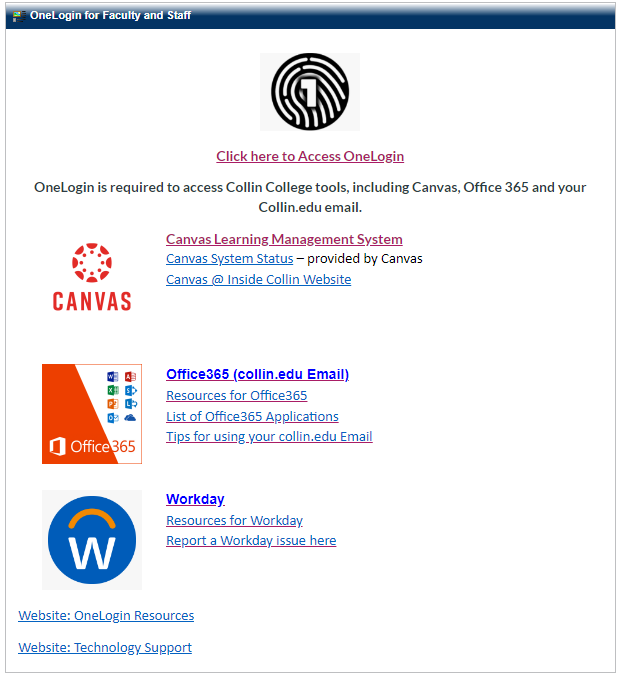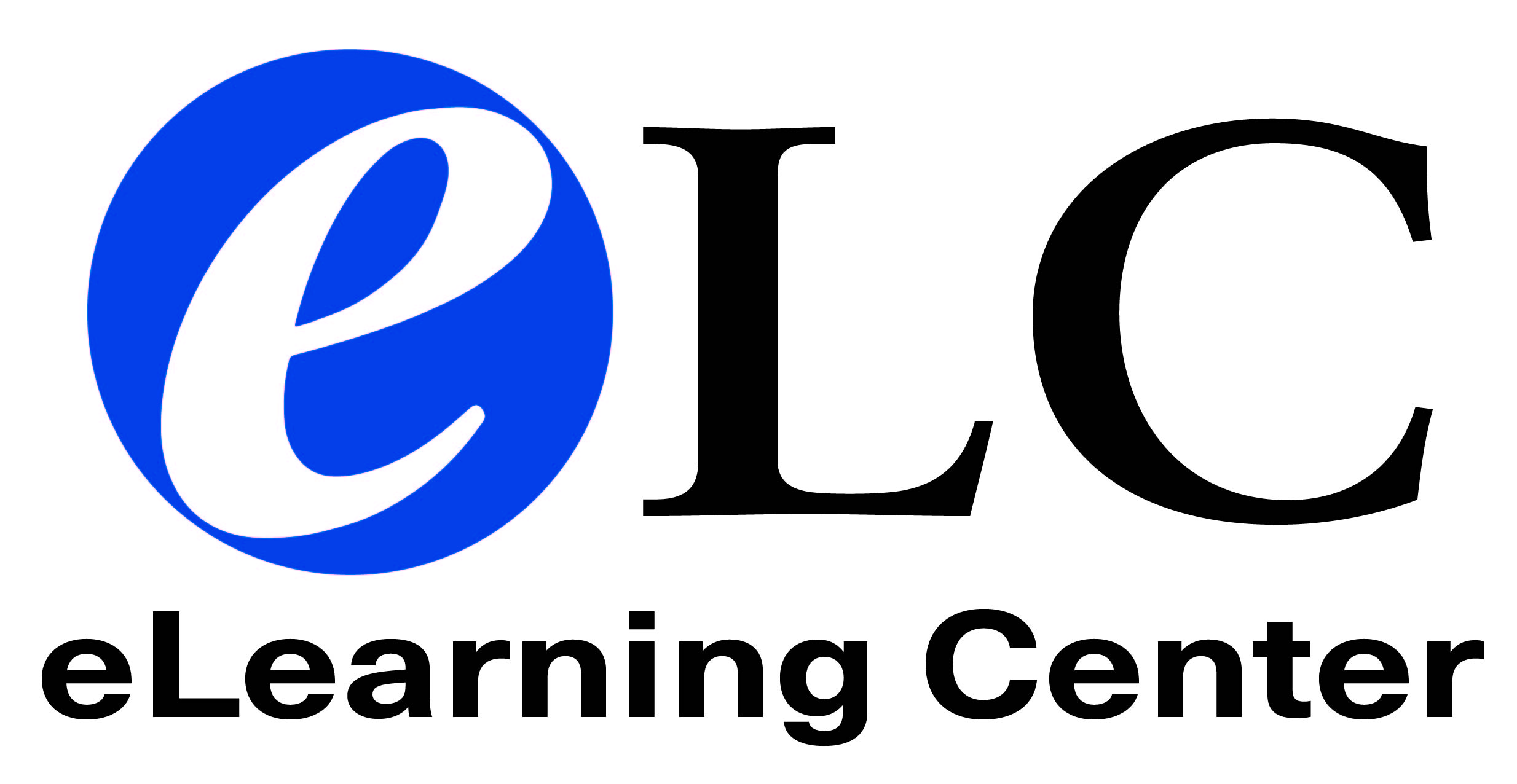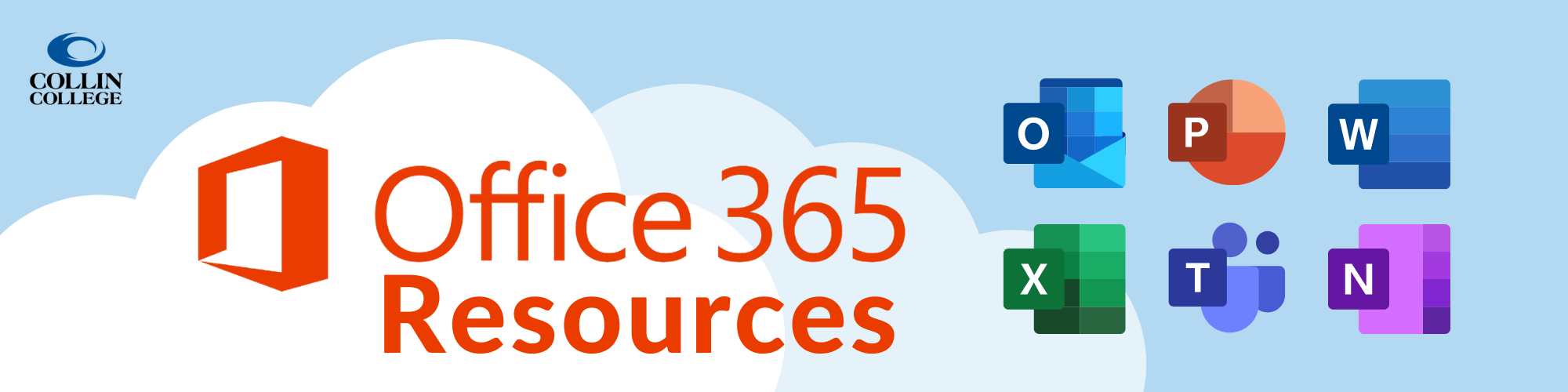
|
Microsoft Office 365 is a cloud-based suite of desktop productivity applications that is designed specifically by Microsoft for business use. Office 365 includes Outlook and many other tools. With Office 365, students, faculty, and staff can install the latest version of Microsoft Office on up to 5 personally-owned PCs or Macs. They can also access Microsoft Office apps available for iOS and Android devices. |
Getting Started
- You can access MS Office by logging into CougarWeb and clicking the Office 365 (Collin.edu Email) link in the OneLogin for Fauclty and Staff channel on the My Workplace tab.
- You will have to install OneLogin to access Collin resources, including Office 365.
- Follow steps 1-3 on the OneLogin Resource page.
- OneLogin utilizes multi-factor authentication. What is multi-factor authentication?
- Who do I contact if I have a problem with my Collin College email account?
- Contact Technical Support at 972.548.6555 or helpdesk@collin.edu
- Who do I contact if I have a problem with my Office 365 account?
- Contact Microsoft Office support at 800.642.7676
Email Resources
Office 365 Resources
Available Apps
- Excel - Excel offers the ability to organize and manipulate data in spreadsheets with sorting, calculations, graphing tools, pivot tables, and macros.
- Outlook - Microsoft Outlook is a personal information manager. It includes an email application, calendar, task manager, contact manager, and note taking journal.
- PowerPoint - With PowerPoint, you can create presentations with images, videos, animation, and formatted text using templates or custom slide themes.
- Word - Word is a word processing application in which you can format text, insert images and tables, and layout documents.
- Teams - Teams is a chat-based collaborative tool that provides a customizable team workspace. Teams integrates with many other Office 365 products to seamlessly connect you and your team to the full Office 365 experience.
- Planner - Planner makes it easy to create new plans, organize and assign tasks, share files, chat, and receive updates on projects. Teams give you the ability to organize teamwork and collaborate on projects in a simple, visual way.
- OneDrive - OneDrive for Business gives you one place to store, share, and sync your work or school files.
- Yammer - Yammer is a private social network that helps you get connected to the right people, share information across teams, and organize around projects.
- OneNote - OneNote provides a place to host notes, drawings, screen clippings, and audio commentaries with the ability to collaborate with others on these files.
- Forms - Forms allows you to quickly and easily create custom quizzes, surveys, questionnaires, registrations, and more. When you create a quiz or form, you can invite others to respond to it using any web browser, even on mobile devices. As results are submitted, you can use built-in analytics to evaluate responses. Forms data, such as quiz results, can be easily exported to Excel for additional analysis or grading.
- Power BI - Visually explore your data with a freeform drag-and-drop canvas, modern data visualizations, and simple report authoring.
- Sway - Sway is an app that makes it easy to create and share interactive reports, personal stories, presentations, and more on the web.
- Delve - Use Delve to manage your Office 365 profile, and to discover and organize the information across Office 365. Delve never changes any permissions, so you’ll only see documents that you already have access to. Other people will not see your private documents.
- Flow - Microsoft Flow is a cloud-based service that makes it practical and simple for line-of-business users to build workflows that automate time-consuming business tasks and processes across applications and services.
Using Office 365 in Canvas
Enable Office 365/Canvas integration. When the O365 learning tool is enabled in a Canvas course, you will be able to do the following five things:
- View and access OneDrive files in Canvas: Instructors and students can click the O365 link in the Course Navigation to view and open all files stored in their OneDrive account (outside of Canvas).
- Add links to OneDrive files to a course: Instructors can add a OneDrive link to a single Course page, assignment, quiz, or discussion or add the same link to multiple courses/locations.
- Accept assignment submissions from students' OneDrive accounts: Instructors can set up an Online/File Upload Assignment and ask students to upload files directly from their OneDrive account instead attaching files or providing file links.
- Assign OneDrive files as cloud assignments: Instructors can provide students with a Word, Excel, or PowerPoint file template to complete as an Assignment.
- Assign OneDrive file collaborations to a group assignment: Instructors and students can create ungraded Collaborations and add class members to work together on blank Word, Excel, or PowerPoint files.
Note on how to manage/update files from a single location (OneDrive): Instructors can link a file from OneDrive, even in multiple courses, or parts of a course. If that file is updated in OneDrive, it will automatically update in every location where it is linked.
Frequently Asked Questions
- How does Collin College use my email address?
- Collin College will use the email for institutional and faculty contact, such as school event notices, course notifications, professor emails, etc.
- How can I change my password?
- Log into OneLogin, click on your name in the upper right corner, then click profile.
- Sselect change password.
- Call the Help Desk 972-548-6555
- Fill out this formCollin College - OneLogin Request
- Can I forward my Collin email to another account?
- At the top of the Outlook window, select Settings > View All Outlook Settings.
- Select Mail > Forwarding
- Select Start Forwarding, enter the forwarding email address and select Save.
- Which browsers will work with my Collin College email and Office 365?
- Collin College resources will work best with either Google Chrome or Firefox.
- Safari is not recommended.
- Who do I contact if I have a problem with my Collin College email?
- Contact Help Desk at 972.548.6555 or email helpdesk@collin.edu
- Who do I contact if I have problems with my Office 365 account?
- Contact Microsoft Office Support at 800.642.7676.