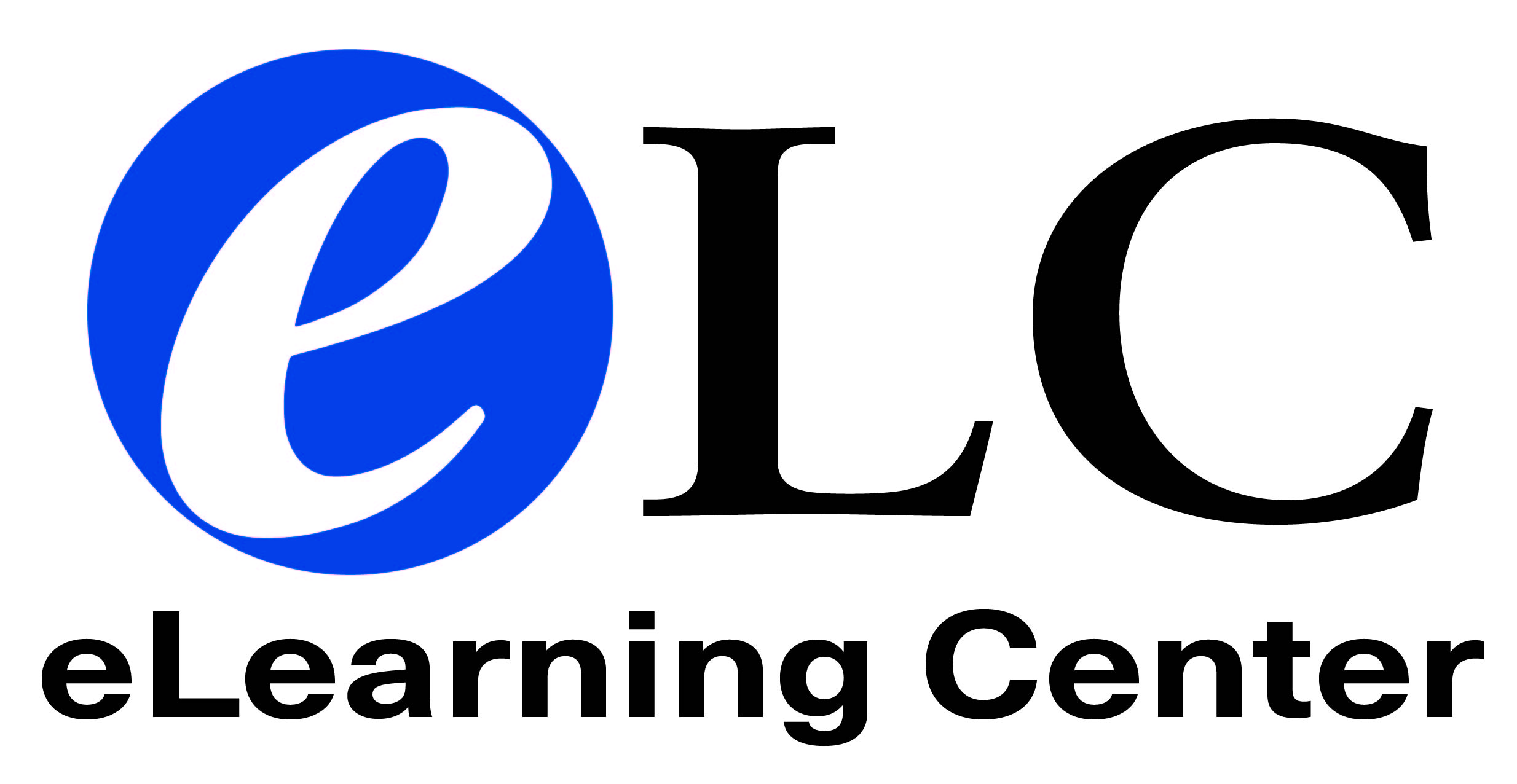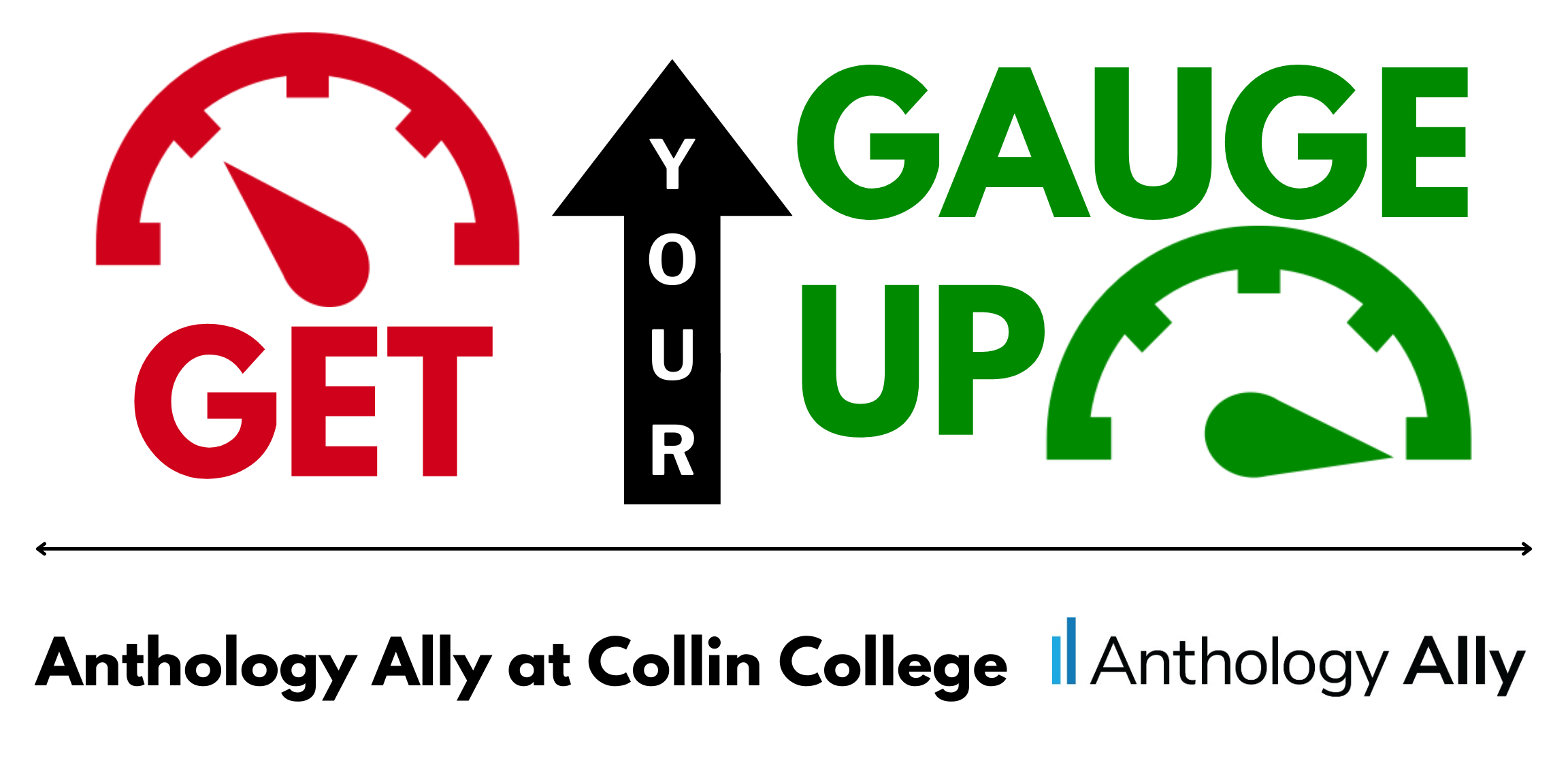
Anthology Ally is a product that integrates seamlessly into Canvas and focuses on making digital course content more accessible. Ally automatically scans your original content in Canvas and generates Alternative Formats to make each file more accessible without altering the original file in any way. Ally shows Accessibility Indicators & Scores for each content file in Canvas. Indicators and scores are only visible to Instructors. Along with providing guidance, these indicators help improve the overall accessibility of files delivered to your students. The more accessible your original files are, the better the automatically generated alternatives will be.
Ally’s accessibility checklist is based on WCAG 2.1 AA (Web Content Accessibility Guidelines). This is an international accessibility standard, and most of the new legislation and legal requirements worldwide aligns with this standard.
Ally uses three tools to facilitate accessibility:
- Instructor feedback
- Instructors can see immediately any accessibility issues with their courses and Ally provides remediation tools.
- Alternative formats
- Students can obtain an alternative format for any page in Canvas. This allows students to turn a web page into an audio file or PDF for easier reading or viewing.
- Institution reporting
- Collin College will have the ability to run reports for the institution and focus on common accessibility issues.
Learn how to use Ally at Collin College from the eLC staff.
Information for Faculty
When enabled, Ally automatically runs all course materials (published and unpublished) through an accessibility checklist that checks for common accessibility issues. Using advanced Machine Learning algorithms, Ally automatically checks digital course content and files uploaded by instructors, and provides feedback to instructors about the accessibility of resources. Ally also delivers guidance to help instructors improve accessibility of their digital course content.
The course accessibility report includes accessibility indicators on course content items by providing an accessibility summary and overview at the course level. The course accessibility report provides an overall score, and a view of the accessibility issues found in the course content. It also guides instructors to get started by addressing easy to fix issues, or lowest scoring items.
Ally will generate a range of more accessible alternatives for the instructor’s original digital content and will make these available to all students in the course. These alternative accessible formats include HTML, audio, ePub, electronic braille and more.
Information for Students
Students access course materials from a variety of locations and on a variety of devices. Ally allows them to engage with the course material in their preferred format. Some students may only have access on a phone or tablet and the HTML format works well for them. Other students may prefer to listen the content and can use the MP3 format. Ensuring that course content is accessible, allows students to choose their preferred method and creates a more inclusive learning environment.
Resources
Resources for Faculty
- Ally for Learning Management Systems
- Ally LMS Help for Instructors
- Accessibility Scores in Ally
- Ally Feedback Panel
- Accessibility Checklist
- View File Accessibility
- Ally Alternative Formats for Instructors
- Improve Content Accessibility
General Resources
- Ally Learn Help Page
- Anthology Community
Resources for Students
Quick Start PDF Documents
- Ally Basics
- Ally for Canvas
- Accessibility Checklist
- Course Accessibility Report
- Accessibility Indicators
- Instructor Feedback
- View All File Accessibility Issues
- Add Alternative Descriptions in Canvas
- Add Alternative Descriptions to PowerPoint
- Effectively Add Alternative Text
- Add Headings to a Word Document
- Add Headers to Tables in Word
- Remove Potentially Harmful Content
- Scanned PDFs
- Export a Word Document as a Tagged PDF
- Alternative Formats
- Section 508 Checklist